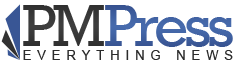WordPress is powerful and easy to use, which why so many people install the CMS to power their websites. The default settings for a basic blog may not meet your needs. These steps improve SEO, provide a better experience for visitors and help you manage your website.
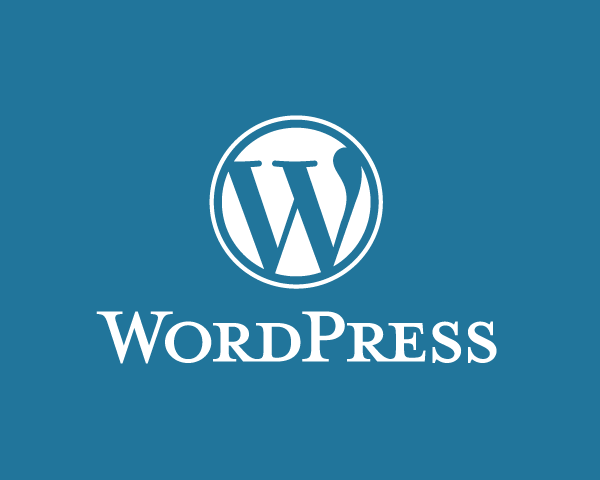
1. Delete Admin Account or Change Password
Change the admin account. You can create a second account with a and delete the original account, which will prompt you to give ownership to existing posts to another account. The easiest way to gain access to your blog is simply to log in with the username and password, and “admin” is a dead giveaway. If you have so keep the account for some reason, change your password and do it frequently!
2. Install Akismet
Use Akismet to combat comment spam on your website. Akismet helps catch spam comments, but you can always approve any good comments that the plugin accidentally queues. If you haven’t activated your WordPress API key, you’ll need to do so. Akismet is just one of the plugins that use the API, and you’ll only have to activate it once with your WordPress account.
3. Change Permalinks
The default permalink format of “http://yourdomain.net/?p=123”, misses out on the benefit of “pretty” permalinks that use your post titles in the URL.
Permalinks are important because Google uses the words in your domain as keywords. Fortunately, WordPress provides several default options. Log in to your dashboard, and visit “Settings > Permalinks”. Choose either “Month and Name” or “Post Name.” You can go one step further and install plugins that will remove words like “the” or “and” from your permalinks to shorten them for the search engines.
4. Manage Categories
It’s easy to forget to assign categories and let the WordPress default take over, but this doesn’t help your SEO. Head to your dashboard and add categories. We recommend approximately three categories per post. Think of categories as post types. Most specific items will become tags, which have no relation to one another. However, categories use a hierarchical structure, which can help with your SEO, but only if you use them correctly.
5. FeedBurner
WordPress provides a feed automatically, but burning it to FeedBurner provides you with more subscription options and ways to track readers. The service also pings other websites when you update your blog. FeedBurner uses your existing Google account and is completely free.
6. Customize Widgets
Almost all themes are widget-ready, and many of them come with specific widgets pre-installed. However, those widgets might not be what your website needs. You can edit existing widgets and add news ones from “Appearance > Widgets” in your WordPress dashboard. Widgets in the right column currently appear on your blog. Drag them to the left and down to remove them. To add a widget, drag it from the left to one of the columns in the right. Clicking the widget name expands options, so that your widgets fit your site perfectly.
7. Set Up Google Analytics
Most people use Google Analytics to track traffic, keywords and rank. Like FeedBurner, it’s free and uses your Google account. Installation requires you to edit one file in your theme, and you’re good to go.
What are you must-do steps after creating a WordPress-powered website?
Richard is working on a new visual layout for a Samuelson Hause & Samuelson website. The ease of customization is one of the greatest advantages of WordPress.