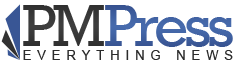Facebook Timeline
Facebook is one of the most commonly used social networking sites and has the most number of users mounting to almost 900 million active users worldwide. Just last year, Facebook introduced a new feature that can help people tell their story in detail. This feature is termed “Facebook Timeline”. Basically, timeline lets users organize the details that they want or do not want to share in public. Timeline allows an easier way to visit old posts and activities as well as gather all the important moments a user has shared. But, how can timeline be managed efficiently and what are to be included in ones’ timeline?
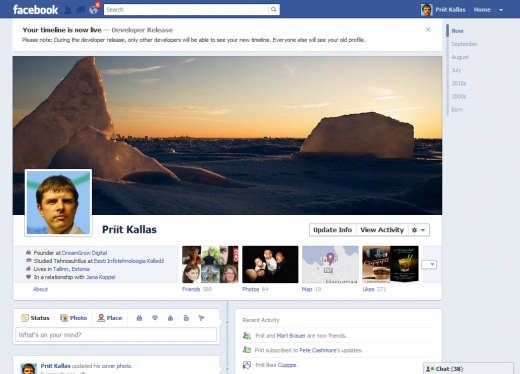
Managing Facebook Timeline
If you have already switched to Facebook timeline which I guess all have already done, all you have to do is to manage the contents of your page as to how you wanted it to be viewed by other people.
Choosing your Cover Photos
During the implementation of timeline, users had different feedbacks and most people were not in favor of changing their usual Facebook profile to timeline. However, with cover photos, it has somehow alleviated some people’s opposition to timeline. Cover photo serves as a great welcome greeting for the visitors of your profile or page.
You should choose a unique cover photo that would somehow describe or represent your most recent story. You can immediately change your cover photo by simply clicking “Change Cover” and it will let you choose whether to upload a new photo or select from your existing uploaded photos. However, there are certain wide range that is acceptable for a cover photo. It should not be less than 399 pixels wide or else it will not be accepted. After choosing and uploading a photo, your new timeline cover photo is already set.
Allow or Limit Activity Views
Through the use of timeline, one can control the stories that he or she wants to be included in the timeline through the Activity Log. Before certain activities, photos or videos tagged by friends appear in your timeline, necessary user approval is needed. If the user also wants to check on how his or her profile appears to other users, it could be achieved by clicking “View As” and typing a specific name as to whom one wanted to know how his profile can be seen.
Highlighting, Editing and Deleting
You can also control who can view your status updates by clicking the privacy dropdown near the date. You could also highlight certain event and make it appear bigger in your timeline by clicking the tab with a star image in the upper right corner of your post. It will expand the activity up to two columns. The rightmost tab with a pencil image is used to hide, edit, or delete a specific post.
Basically, those are some of the things that timeline allows users to do. Facebook timeline offers users a variety of other stuff to engage into and new features as well. Exploring and getting a hands on would personally increase your interest with regards to this new Facebook outline.
This post is written by Mark Jenkins and he works at CouponAudit as a writer, where thousands of valid and working online coupons are available for different stores. For example you can use Converse promo code, ProFlowers coupons etc. to get discount on your order while shopping on that store.